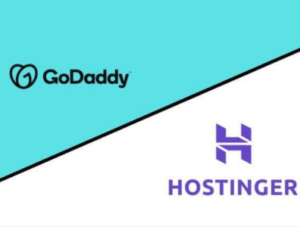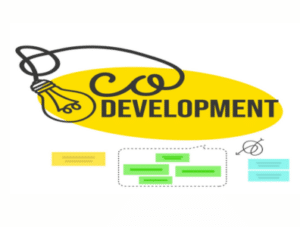A WhatsApp group chat is a feature on the WhatsApp messaging app that allows you to message a group of people at once. You can create a group chat with up to 256 people. Once you create a group chat, you can name it, add a group icon, and send messages to everyone in the group.
Group chats can be a great way to stay connected with friends, family, or colleagues. For example, you could create a group chat with your family to share news and updates, or you could create a group chat with your classmates to discuss assignments.
Table of Contents

WhatsApp group chat
- Creating and Joining Groups: Anyone can create a group chat, and they can add contacts from their phone’s address book. You can also be invited to a group chat by another member. There are two ways to be invited:
- Direct Invite: A group member can add you directly to the group.
- Invite Link: Some groups have an invite link, which anyone with the link can use to join the group.
- Group Features:
- Chat History: The chat history is saved for all members of the group, so anyone can see past conversations.
- Admins: Group creators can set themselves and others as admins. Admins have special features like changing the group info, adding or removing members, and controlling who can send messages and change group info.
- Voice & Video Calls: You can make voice and video calls to the entire group or to specific members within the group.
- Sending Media: You can send photos, videos, documents, and other media files in a group chat.
- Things to consider:
- Large Groups: Large groups can get noisy with many people chatting at once.
- Privacy: Be mindful of what you share in a group chat, as everyone in the group can see your messages.
- Etiquette: Just like any group communication, there’s an etiquette to consider. Avoid spamming the group and be respectful of other members’ opinions.

Advanced Features:
- Disappearing Messages: Enable disappearing messages for the group chat, making messages vanish after a set time (24 hours, 7 days, or 90 days).
- Mute Notifications: Mute notifications for the group for a set time (8 hours, 1 week, or 1 year) to avoid getting overwhelmed by chat alerts.
- Pin Messages: Important announcements or reminders can be pinned to the top of the chat for easy access by all members.
- Broadcast Lists: Similar to groups, messages sent through a broadcast list only go one way (from you to everyone on the list), and recipients can’t reply to the entire group. This is useful for sending out announcements without creating a conversation.
Group Management:
- Group Description: Add a group description to provide context about the group’s purpose and guidelines.
- Restrict Sending Messages/Info Edit: Admins can restrict who can send messages in the group chat or edit group information, preventing unwanted content or frequent changes.
- Two-Step Verification: Enable two-step verification for adding new members to the group, adding an extra layer of security.
- Leave Quietly: You can now leave a group chat silently without notifying all members (unless you’re an admin).
External Tools:
- Third-Party Bots: Some third-party bots can be integrated with WhatsApp groups to automate tasks, share information, or add fun features (use with caution and only from trusted sources).

Integration with Other Apps:
- WhatsApp groups can sometimes integrate with other apps, allowing you to share content directly from those apps within the group chat. For instance, you might be able to share documents from Google Drive or photos from Instagram.
Security and encryption
- iontsApp conversations, including group chats, are encrypted end-to-end by default. This means only the participants in the chat can see the messages, not even WhatsApp itself. However, it’s important to remember that once a message leaves the chat (for example, if someone screenshots it), the encryption no longer applies.
Alternatives to Group Chats:
- WhatsApp also offers broadcast lists, which can be a good alternative for one-way communication with a large number of people. Unlike groups, recipients on a broadcast list cannot reply to the entire list, only to you directly.
Future Features:
- WhatsApp is constantly evolving, and new features for groups are always being developed. Some potential future features include increasing the group size limit, threaded conversations within groups for better organization, and improved admin controls.

Using Groups Effectively:
- Here are some tips for using WhatsApp groups effectively:
- Have a clear purpose for the group and set expectations for members.
- Only add people who are relevant to the group’s purpose.
- Don’t overload the group with messages.
- Be mindful of what you share, considering privacy.
- Use features like mute notifications, disappearing messages, and pinning important messages for better group management.